Last week I decided to try some new demos out (now is a good demo season, in case you didn’t notice yet ;)). So I thought it would be not a bad idea to upgrade my graphics card driver to ensure I’d squeeze the maximum framerate out of my poor radeon 9800 pro. 😉
Of course, as with all ultra new drivers on old hardware, there start to be annoying side effects. This time it was a refresh rate problem. I run my desktop at 1280×1024@85Hz. After the upgrade, my card would think it switched to 85Hz while it surely was only firing at 60Hz! I could change back and forth between 60 and 85, and then it would be fine, but after the next reboot, I would have to do that again… quite annoying if you ask me. 🙂
So after a few days, I thought, it can’t be that everyone is adjusting refresh rates after each reboot! Or, everyone is sane enough to not upgrade. Or, nobody still owns such a card. Or, everyone still owning one already died. 😉
Anyway, I searched ATI/AMD’s knowledge base. No result. Then I went on to ATI’s forum. Does not exist. Then I googled for this problem. No-one cares. BUT, then I found a very interesting tool that fixed another annoying refresh rate problem. The one that you always get 60Hz in an opengl game, no matter what. So I thought, let’s give it a try. Oh btw, it’s name is ATI Refresh Fix(ARF).
First thing this program says at startup: “ERROR: native modes in modetable”.
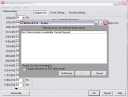
Sooo..? It won’t work then? Then I see, there is this “Fix” button. Using a quite obscure 2 year old freeware tool (no offense to the Russian author, who kindly provided some English documentation) to fumble around with your vga driver, isn’t exactly what I call a trusted solution, but I thought, what the heck.
One reboot later, my windows boots in 85Hz! Wooha! I love you, Voron!
=== checkpoint ===
Then I got this insane idea to try out the program for what it is actually made for! First, be sure I only get 60Hz in opengl game. Fire up WOP, 60Hz, check.
Now start ARF and see the interesting refresh rate list. Let’s try out the autoconfig button… Seems nice. Reboot. PEEEEUT. Windows doesn’t like it and I don’t get to see my desktop. Luckily, somehow, the ARF tool got loaded and detected the problem and suggests to restore the previous settings. Yay! Reboot. Hmpff, there seems to be a persistent problem… Even after manually setting all refresh rates to very safe values, using the registry cleanout, driver reinstall, driver reinstall fail, windows system restore point? nah, I’d rather not use that system f*ckup tool, some more driver reinstall problems … I finally manage to get in my original situation marked by check point.
And then I thought, let’s just keep it like that for now… 😉