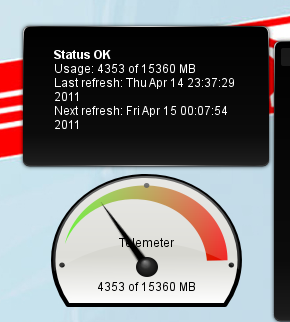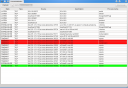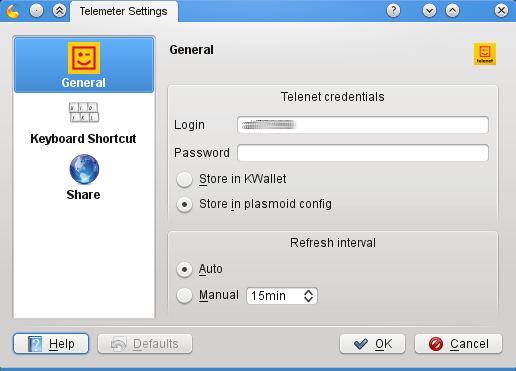Ever felt lost on your desktop? Or more precisely: unable to find your mouse pointer within a (few) second(s)? I know I have, and nowadays on 2 monitors or more (or a huge 48″ tv), this isn’t an exception.
In KDE, we always had the track mouse effect which draws circling yellow stars around your pointer. Unfortunately, this is not adequate anymore. That’s why I thought it would be fun to write my own effect which would do a better job. The key to success seems to me that it should be a full screen effect drawing the attention to the right spot no matter where at the screen you’re looking.
For now, I’ve devised 3 effects:
- Looney tunes zoom: fancy term for describing an effect which darkens the background and zooms in on the cursor with a spotlight. I somehow associated that with intro or outro from looney tunes, not sure if that makes sense. :p
- Sunray: animates some kind of rays around the mouse position.

- Radial texture animation: least fancy name, as it is so generic. 🙂 It just animates a texture from outer to inner. The concrete application is to show arrows pointing to the mouse.

For the last 2 effects, I don’t have screencasts yet, don’t ask, I’ve been through hell to create the first one. Also, for the last one, I have to fix the texture uv map generation, or use a better mesh (or maybe a different technique 🙂 ).