v0.3.1 / 2023-02-12 =================== * fix ipv6 address parsing v0.3 / 2021-03-27 ================= * port to qt5
https://download.opensuse.org/repositories/home:/mxttie:/kdeapps/
v0.3.1 / 2023-02-12 =================== * fix ipv6 address parsing v0.3 / 2021-03-27 ================= * port to qt5
https://download.opensuse.org/repositories/home:/mxttie:/kdeapps/
CoinGeek News is a very simple app to read the CoinGeek news in a more structured way (i.e. chronologically). The goal is to add some features like favorites, filtering on metadata, etc. The app has been in open beta since June 2021, and I had the intention to release to production only when some more value had been added. However, since I’ve already been using myself for more than 2 years now, I guess it could be useful for some other people too..
The past few weeks, I’ve been cleaning up the app and making it Play store compliant (both technical and privacy wise) so today, I can finally publish to production. 🥳
Current features under development are favorites and post tags.
0.2.5 - 2023-01-21 ================== * url launcher fix 0.2.4 - 2023-01-20 ================== * clear cache: ask confirmation * try to fix elusive crash on startup 0.2.3 - 2023-01-19 ================== * mark all as read: ask confirmation * improve settings section visuals + settings show database stats 0.2.2 - 2023-01-18 ================== * gdpr compliant * flutter3 upgrade
The Coingeek news site is my favorite source for blockchain news. I discovered it a few years ago but didn’t really visit regularly back then. I read the occasional shared post on twitter or one that popped into my google now feed. If I didn’t have time right away to read an article that peaked my interest, I visited the site some time later to catch up. However, most of the time, it turns out I had a really hard time finding back that article. On the site there is nowhere a timeline with the latest articles in a chronological order. Also, not all articles get posted on social media, or even if they’re posted, I might not notice them (I don’t feel like reading crypto twitter every day 🙄). So although I like the coingeek website, for me it’s not very practical. But hey, no big deal, I hear you say? you can’t read everything..?
I agree, until last year 🙂 During Coingeek Conference days, there are so many exciting announcements, you don’t want to miss any article! So for the last conference in October 2020 I quickly mashed together a prototype app so I could follow the news. It’s a very basic app right now and it doesn’t do much, but since I use it almost every day, I thought someone else might find it already useful too..
I do have some ideas to enhance it: favoriting, search (online/offline), post preview, filter using tags, …
The next coingeek conference is happening next week June 8 to 10 in Zurich, but also completely accessible online! So, without further ado, I’m releasing an open beta of the app as I speak. It is a cross-platform app written in flutter, but only available for android (for now?).
Join the beta from Android.
Join the beta from the web.
Enjoy the conference!
Soooo.. it’s been a while and although a lot of work was put into this new release, from an end-user point of view, this is merely just another “maintenance release”.
You may know it is not easy to build apps that display stuff on top of everything, even if it is for a good reason. I tried to fix it, work around it, but I officially give up. Google is not bringing back the overlay permission. Nevertheless, using developer tools it is still possible, albeit totally user unfriendly. In theory, there is still another loop hole left, using accessibility features, but it’s only a matter of time before your app gets delisted.
Which segued nicely to the next cause of delay: the app got delisted because google does not like me linking to a donation page from the app. You would think removing this link is a small change. Android development is a moving target, so no, nothing is “simple”. 😉 Releasing a new version often requires updating other parts of the app because of google increasing the minimum android version constraint. In this case, there were so many changes (also in ads, support libs, etc), even for a little app, it was a nightmare. Anyway, after a few beta releases, it got sorted out.
In the meanwhile, I was trying to fix the overlay permission problem: my strategy ranged from asking nice to google, to implementing workarounds, to creating a companion app, to decompiling other apps.. Today, I decided I have to accept there is no acceptable solution and just provide technical documentation on how to give the permission using a developer tool which, by definition, is user unfriendly. It is a sad solution, but better than nothing! Apologies for taking 3 years to come to this conclusion. 🙂
The documentation link will show up as a QR code when you encounter the permission problem. You can also open it from within the app. Later on I hope to have an instruction video. Lastly, for rooted devices, you can simply press the button and it solves the problem magically. 😉

Over the years, I collected quite some feature request. More recently, it seems TCL has released some TV sets which do not properly redraw the clock. It seems to be a bug but I will see what I can do there. I provided a tweak flag in the settings to try out certain workarounds. Let the experimenting begin! 😉
v0.7.0 2021-01-29 ================= + overlay permission: QR code to guide on how to grant the permission + overlay permission: on rooted devices you can now grant the permission with the simple press of a button * preview color before accepting * fix crash opening website on TV device that does not advertise itself as TV * fix crash on some devices when moving/resizing the clock * changing 12/24 hour format, notify state change no longer requires clockview recreation * cleanup pref change code and prevent clockview NPE * workaround pref: TCL devices * admob upgrade + firebase analytics (can be disabled) * bumped min SDK level to 17 (Jelly Bean 4.2.x) * target android sdk 30
Do you recognize this feeling:
technology is there to help you, and in theory it can do lots of cool stuff to make your life more comfortable, yet it only seems to cause more frustation.
Yesterday I felt exactly in this spot 🙂 Let me paint some context.
A few years ago I moved into a new place and didn’t immediately find a spot for my radio. I bought this radio when I was 14 years old with just about all my savings. You have to imagine: a cool radio in that era had to be bulky and excessive wrt tweaking nobs and bass sounds etc. Problem with this is that it consumes quite some valuable living room space. Even more, in the last few years I didn’t often listen anymore to air-broadcasted radio. Nowadays it’s all about on-demand internet streaming, right? 😉 But I also listened less and less to radio channels in general. There is one exception though: I turned into a loyal Klara listener. (Tastes can change!) You can hardly call it a “classical” radio station though 😉 There’s no screaming at you or ads interrupting every 10 mins.. Very peaceful indeed. Anyway..
Without a physical radio in my living room, the ideal workflow to start listening is as follows:
However, the real-world workflow is more like this:
Although my television has sub par sound quality, it highly exceeds the fidelity of my tablet or phone. 😉 It does however consume quite some power: ~120W (off the top of my head). Luckily I can fix this with a few extra button presses. So the final steps in the workflow are:
Only consumes about 20W then, which seems acceptable to me.
Conclusion: while listening to the radio should be only a few clicks/touches away, it literally takes minutes to set up.
Mind you, this is only turning on, not turning off! You might think: is that even a thing? You just “turn it off”? That would be to easy in today’s technologically advanced world!
Option 1: turn off the TV. Simple right? Problem is that does not stop the audio stream. Since I still live in a country where bandwidth is not unlimited, this is not an option.
Option 2: use android tv remote to exit cast (press home button a few times), then turn off TV. Problem is: sometimes the tablet will think the TV temporarily went missing and will start the cast again. (without you knowing, because you turned off the TV 😉 )
Option 3: the solution is to disconnect the cast on the tablet (sometimes it lost connection to the TV by itself) and then proceed with option 2. To be fair: successfully disconnecting the cast should stop the cast on the receiver (TV) too, so it saves time in option 2. However, disconnecting is cumbersome, it is not the same as simply pressing the stop icon in the notification (which merely pauses the cast on the receiving device)!
Anyway, this is a (quite elaborate) rant on why casting sucks. I feel sorry for ranting so much but after all, it is the tag line of this blog! 😛 So now, let’s cut to the chase!
Yesterday morning (when you don’t have much time), I was exactly in that spot again and decided to do something about it. First I checked my app updates (android TV updates when it feels like updating). Lo and behold: there was a google cast update! For a minute there, I had hope. I installed the update and checked: nah, although the changelog told me “bugs were fixed”, of course, not this bug. 😉
Reducing the number of dependencies seems the obvious solution: the less components are involved, the less can go wrong! In this case a native Android TV radio app could ease the pain but neither general radio apps nor specific Klara apps are available. In a peak moment of frustration I thought to myself: I will create an app this evening myself! Of course I’ve had this thought before, but anyone who has created an app knows that the effort can highly exceed the enjoyment, especially when you decide to share your app with the rest of the world because you feel any good compassionate person would do that.
But this app seemed so simple I thought: it can’t go wrong. 😉 In any case, I’ll keep it to myself until I feel it can more or less defend itself against the judgemental tsunami the internet can be.
Though, without further ado, here is a small demo.
It’s so basic I almost feel embarressed about it. 😉
The plan is to make a fast minimalistic app:
K.I.S.S ftw!
a few weeks ago, ADBoverEthernet was removed from the Google Play store due to a payments policy violation. As you may know, only Google is allowed to make profit off your app, so you may not provide alternative ways of payment within the app. Since my app only provides Google’s In-App payment and still got removed, apparently it’s also not allowed to even mention other possibilities. I removed the mention of my paypal and link to my donation page on this blog. So everything should be good now. 🙂 I also updated the OnScreenClock app as it shares the donation code with ADBoverEthernet.
It took me a few iterations to get the new apps released as Google forces you to upgrade the target sdk to at least 26 (= Oreo) these days. With this upgrade comes extra limitations on background processes. ADBoverEthernet used a service to launch shell commands. I changed that to use the new WorkManager api.
Several users have brought to my attention that the clock app no longer works after a device factory reset due to a permission problem. The dreaded message appears:
Unfortunately, your device’s rom does not support a user interface for granting the overlay permission :/
These are my findings so far:
Not brand or model specific problem
When I received the first report, I uninstalled the app on my Nexus Player (Oreo) and reinstalled it and guess what: same problem. In the meantime I received reports on Sony TV and Nvidia Shield TV.
Android TV Marshmallow and higher
Yes, all trouble started with Marshmallow. 😉 I received reports on Nougat and Oreo and tested the app also on a Nexus 7 tablet (KitKat) and Pie phone. Unsurprisingly on KitKat no problem since no permissions exist yet, on Pie my phone showed a permission dialog to grant the permission (which is good, but still abnormal).
Unfortunately, I have not encountered an Android TV rom yet which provides a user interface for granting the overlay permission (it’s not in stock android TV and none of the vendors seem to care).
Fresh installs
All reports were due to device resets, but as I already pointed out: simply uninstalling and reinstalling the clock app will exhibit the problem. Updating the app is no problem since it will preserve the previously granted permission. By taking advantage of this, I can test out a fix without impacting existing users.
I did a quick search on the interwebs but no luck so far, it’s kind of a niche topic after all. 😉 I suspect a google Play Services or Play store update is the culprit but didn’t find any news yet. If it’s part of a security fix, information will be sparse anyhow.
I see several options:
Overlay permissions have always been tricky on android (tv), so let’s hope there is a solution possible.. (or a hack at least)
From time to time a pet peeve can reach a critical level of annoyance at which it starts to irritate. You google it, hoping to find a solution or at least some allies, but if none turns up and you’re out of time, you simply give up and hope a solution will magically manifest itself one other day. But what if that day never comes? Luckily for us, open source enthousiasts, we can do something about it ourselves 🙂
I’m quite an avid shortcut user. Linux/KDE is an environment where this type of user feels right at home. Not only do most actions in a software have a shortcut, you can also define lots of system-wide or global shortcuts. Kwin, KDE’s window manager defines quite a few out of the box.
This is all fine and dandy until you want to use this cross-platform software which you got used to in a different environment (i.e. windows at work) and you want to start using it at home. When the application is not (KDE) shortcut friendly or you are so used to the windows keymap that it’s a pain to learn a new scheme, you start to feel frustrated. Learning a new shortcut scheme seems the best solution but this doesn’t work well when you have to maintain 2 shortcut schemes in your head, depending on your environment (home vs work, your computer at work versus a colleague’s computer).
A typical example here would be some IDE, for example Intellij IDEA. Although the IDE does provide a KDE keymap by now, I started using it ages ago when there simply was no alternative keymap (nor a community edition or even official linux version, I guess). Also, I used linux only occasionally back then. These shortcuts are hard-wired by now and it is already hard enough to keep in mind whether I’m using Intellij or Visual Studio.
Another possibility is that the application really needs that much shortcuts that it just can’t bother with the shortcuts which may or may not be defined by the environment or workspace. One example of such complex application is Blender. Try it out and you’ll see what I mean. 😉
KDE, being the configurable desktop environment, does offer some configuration settings. For each window, Kwin allows you to define rules which match certain windows / applications which creates a config. Using this config, you can configure special window attributes. One setting is to block all global shortcuts.
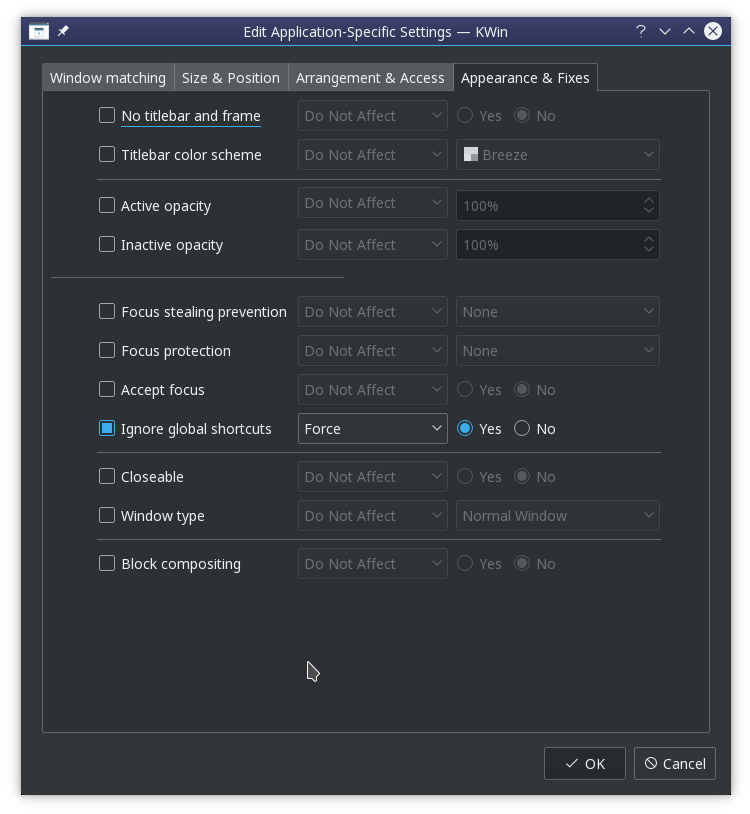
This allows you to use your favorite application with its favorite native shortcuts. Of course, most people use more than 1 application at the same time. However, since all global shortcuts are blocked, the alt+tab shortcut to switch windows is blocked too. Alt+tab is not a special shortcut to KDE, it simply is a shortcut that happens to be assigned globally to the “Walk through windows” action exposed by the KWin component to the System Settings. Lacking any window switching shortcut, you adapt and start using the mouse to switch applications. There are times you cope just fine. But there are other times it is just one thing too much that annoys you. 🙂
So how to fix this? Just like any other problem you have with an open source application: fetch the source, fix and build! 😉
Since I just wanted a quick fix (I thought, let’s check this out for 30 mins, which turned out to be a lot longer of course), I chose to patch the behavior of the “Ignore global shortcuts” setting to exclude the Alt+Tab shortcut (more precisely, the shortcut currently assigned to the “Walk through windows” action). I briefly investigated KWin’s scripting abilities but it turns out the required functionality is not exposed.
I will now document the process, which took place on opensuse leap 42.3. You may want to tune out now if you don’t care about the gritty tech details. 😉
I thought it had to be kwin, right? So I checked out the source from github and started searching for “Ignore global shortcuts”. It turned out to just call something in kglobalaccel which is not part of kwin.
Getting my hands dirty, I first fired up a VM I had lying around in order not to f*ck up my currently running system. Next I installed Qt Creator to easily navigate the code. Also, never forget you have to checkout the tag for the version you are currently running! (can be a treasure hunt by itself)
Browsing the source, I finally find a possible tweaking point in the src/runtime/component.cpp -> deactivateShortcuts method. It disables all shortcuts when a window is entered which has a “Ignore global shortcuts” rule. So I simply added an exclusion for the “switch windows” action.
Time to try it out! In order to build it, you will need to install its dependencies. On an rpm based system, the easiest way to go forward is to do a “sourceinstall” of the rpm in case. For that, we first have to know which rpm contains the affected shared object (.so file).
You can take different routes to pin point the rpm. I checked the CMakeLists.txt to see what the output targets were. When you build, you can also see the class pass by and check into which library it gets linked into. Using that .so file, you can find the rpm using “rpm -qf <.so>”
An alternative way would be to find a kde related rpm matching “global” and then checking its contents (using “rpm -q –filesbypkg <rpm>”) for the .so file.
Once you know the rpm, you can easily install all required build dependencies by issueing a zypper sourceinstall command: “zypper si <rpm>”
I wanted to add some debug output to see if I was looking at the right place in the source base and how frequently the code got called. Now things got messy. You’d think patching the code was the hard part, guess what.. 😉
I had played with logging before in KDE, but of course things have changed with KDE 5. Nowadays, KDE uses Qt’s default logging mechanism. It meant figuring out the logging category used by kglobalaccel and finding a way to activate it. The logging category was nicely tucked away in logging_p.h: “kglobalaccel-runtime”. Activating it seemed to be trickier. According to the Qt documentation, you can alter the log level through an env var QT_LOGGING_RULES. Since I was adapting a core component, I needed to set the env var before logging in. On opensuse you can create a file /etc/profile.local which gets sourced by /etc/profile.
I added the env var and it seemed to work (=showed up), unfortunately still no logging. More precisely, nothing showed up in ~/.xsession-errors-:0. I started adding log statements all over the place, analysing the .so file to check whether my modified method was actually included in it (readelf -Ws libKF5GlobalAccelPrivate.so.5.32.0 | grep deactivate), etc.. Until I realised I didn’t check the journal (journalctl -b -0) yet, there it was. 🙂 Bonus points: the code change had its intended effect!
So there I had it, a working patch WITH logging ⇒ pure SATISFACTION 🙂
Feel free to share this satisfaction by downloading the .so and installing it in /usr/lib64 (use at own risk). I’ve been using it for 2 months now without problems. It’s a good hack until a more fundamental solution is in place. First steps have been taken! 😉
Yes, you read this well! The most requested feature is finally there, although I wouldn’t call it finished just yet. As of 0.5.0 you can configure the clock and outline color by selecting a color from a predefined palette. You might have noticed I’m not that savvy with colors (a lot complained about the default green color, or was it yellow? I blame the color blindness) so I wasn’t sure which colors to include in the preconfigured palette. I found some nice material design style colors but figured people probably don’t care about material design and would want to tweak the colors anyway. 🙂 So I simply configured the colors from a standard 12-color color wheel and added black and white. The idea is that in a future version, you will be able to select a color from the palette and then tweak it to your liking. At first I didn’t want to release without the tweaking functionality but since this feature has been delayed for so long, I realized it’s better to release, put already quite some people out of their eyestrain misery and bear the negative reviews bitching about the fixed palette. 😉
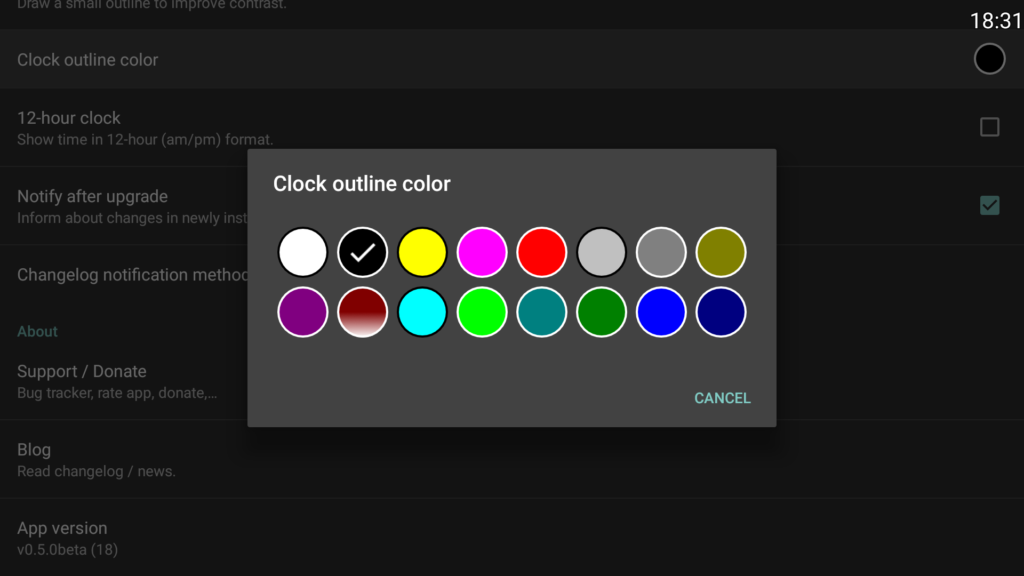
The reason it took so long is because I wasn’t sure how to provide a user-friendly user interface for selecting a color on a tv (using a D-pad). I now settled on the fixed palette and found peace with it since I will be offering a fine-tune option later on.
So with the big fancy feature out of the way, what else is new?
As a Nexus Player user, I was harassed by this nasty bug Google rolled out a few weeks ago which causes the remote to go to sleep at the worst possible moments, i.e. when you’re using it. 😉 It’s really frustrating when you’re trying to watch tv, but it’s even more frustrating when you’re developing an app. 😉 I tried using an emulator but my pc hardware is officially unsupported now by google’s emulator (missing some instructions). It’s time to replace this 8 year old rig, it served me well.. Anyway, I’m digressing.
As a replacement for the bluetooth LE remote, I started using a Logitech gamepad. Unfortunately, it turned out to not emit DPAD_CENTER events required for adjusting size and position. From now on, gamepads should work just as well (use the “A” button to press “enter”).
While I was at it, I added a notice about keeping the button pressed to reposition the clock faster. It seems some people have trouble moving the clock around and complain having to move it a pixel at a time. The input dialogs for repositioning and scaling the clock were originally stubs for a nicer UI but as a lot of things, it just stayed.. Might improve in some future version.
The original plan was to have the clock run on as many devices as possible (also smart phones). So for a long time, the min api level was 10 (Gingerbread or 2.3.3+). I remember having a gingerbread device and often being annoyed by developers bumping the android version too early, effectively abandoning me from a functioning app (due to backend changes). I looked at the app stats and it turns out there are only 3 users below 4.0.3. I apologize, but no new version anymore for them. The bump is due to support lib requirements.
+ customize clock and outline color * fix pressing buttons with gamepad * size and position pref: hint about keeping the button pressed to go faster * min api level bumped from 10 to 15 (4.0.3) due to support lib requirement * renamed main activity title because Oreo shows it in the launcher